
Photo Finishers
We round up powerful, affordable
image editors that'll give your snapshots professional polish.
Dave Johnson
From the January 2004 issue of PC World
magazine
 Ansel Adams had just a camera, a chemical
darkroom, and his fertile imagination to create his
photographic masterpieces. These days, with a laptop in your
rucksack, you can carry a digital darkroom all over Yosemite.
But to get the best results from your photos, you need
powerful image editing tools at your fingertips. You don't
have to spend a fortune to get them--many photo editing
packages cost less than $100. We put nine of these programs
through their paces to see which have the power to improve on
Mother Nature's shortcomings--and which suck more wind than
you will while huffing up Half Dome. Ansel Adams had just a camera, a chemical
darkroom, and his fertile imagination to create his
photographic masterpieces. These days, with a laptop in your
rucksack, you can carry a digital darkroom all over Yosemite.
But to get the best results from your photos, you need
powerful image editing tools at your fingertips. You don't
have to spend a fortune to get them--many photo editing
packages cost less than $100. We put nine of these programs
through their paces to see which have the power to improve on
Mother Nature's shortcomings--and which suck more wind than
you will while huffing up Half Dome.
Our tests began with a 35mm photograph of
a speaker at a podium in a convention hall. The photo looks
bad--it's underexposed, it suffers from unsightly red-eye, and
the contrast is low. And we scanned it with a really dusty
scanner, to boot. Our goal? Clean it up, knock out the
background, and move our speaker and podium to a more
attractive background scene that we shot with a digital
camera. But this second image is also underexposed, and the
view out the window looks a bit dull, so we'd like to insert a
digital photo of a blue sky.
After accomplishing these steps, we still
want to adjust the foreground and background images
independently; to manage this easily, we need each image to
reside in its own layer. And last, we want to add a snappy
title to the piece and crop the final, composited image to
make an 8-by-10-inch print.
 So which of these nine programs can do every one of
these things, and perhaps even approach the power of our
benchmark, the professional-level Adobe Photoshop Creative
Suite? Read on. So which of these nine programs can do every one of
these things, and perhaps even approach the power of our
benchmark, the professional-level Adobe Photoshop Creative
Suite? Read on.
The Powerful and the Pitiful
Though Photoshop Creative Suite is truly
the most powerful image editor of the bunch (no surprise
there, considering it costs a defibrillating $649), we
discovered that some programs, including Jasc Paint Shop Pro 8
and Microsoft Digital Image Pro 9, are more user-friendly. So
for basic tweaks like those under Task 1 in the table, we
might pass up Photoshop for a simpler program. We ended up
picking Paint Shop Pro 8 as our Best Buy because it easily
juggled multiple layers and offered the most flexible tool
set, free from the restrictions of wizards. Plus, many of its
tools are easier to master than are their Photoshop
equivalents.
Microsoft Digital Image Pro 9 also proved
to be very strong, with a task pane particularly well suited
for beginners. Unfortunately, that same task pane can begin to
feel confining once you've earned your image editing stripes.
Ulead PhotoImpact 8 was also a good editor, but its interface
is sometimes confusing--its content creation and Web
publishing features, while thorough, take up valuable space in
the menus, where we'd rather see more photo editing options.
If you don't need those extras, you'll likely prefer the less
cluttered interface of Paint Shop Pro 8, Digital Image Pro 9,
or Adobe Photoshop Elements 2. Of these three, Photoshop
Elements is the most daunting for photo editing beginners to
learn. We found that its easy-to-follow tutorials, called
recipes, helped us accomplish most of our tasks without
checking the user guide or online help. Overall, however,
Adobe doesn't provide enough of these recipes.
ArcSoft PhotoStudio 5.5 offers some
capable tools, but it lacks key features. Don't bother with
the online help--it's the worst we've seen, with no
context-sensitive assistance and only a 1995-era help menu.
Farther from our ideal, but excellent for beginners, is
Roxio's deceptively simple-looking PhotoSuite 5 Platinum
Edition. Because it offers only a few task icons and edit
categories, we didn't think it would get anywhere near
completing our test composite, but it surprised us by
finishing almost every step of the process. Nevertheless,
advanced users will feel stifled by its wizard-based editing
tools and its lack of manual adjustments.
Some contenders were way out of their
league: CorelDraw Essentials 2, SmartDraw Photo 2, and
Broderbund's The Print Shop Pro Publisher Deluxe 20 simply
lack necessary tools. Print Shop Pro 20--descended from a
venerable DOS program used to make dot matrix banners for high
school cafeterias back in 1984--is still intended primarily
for making posters, greeting cards, calendars, and the like;
it lacks many common image editing features. And while
CorelDraw Essentials promises "powerful photo-retouching
tools," they proved too weak for our project. SmartDraw Photo
tries to be a jack-of-all-trades for novices, offering photo
organizing and Web publishing tools, among other things. But
virtually all of its photo editing tools are underpowered or
poorly implemented.
The top challenger to Adobe Photoshop
Creative Suite comes down to Adobe Photoshop Elements 2, Ulead
PhotoImpact 8, or Jasc Paint Shop Pro 9. The right one for you
depends largely on your comfort level with image editing
conventions. You'll need lots of experience with
Photoshop-like tools to get the most from PhotoImpact or
Photoshop Elements; PhotoImpact offers the most bang for the
buck if you're also interested in Web design. Paint Shop Pro
presents a somewhat friendlier interface--and as you become
more familiar with image editing, you can delve deeper into
its tools.
Task 1: Cosmetic Touch-Up
When you have a picture in dire need of
help, the smartest place to start is to get rid of all the
dust. Only Adobe Photoshop Elements managed to replicate
Photoshop CS's effective dust removal. Paint Shop Pro and
Digital Image Pro did a passable job, but several others were
ineffective or clumsy. Print Shop Pro 20 and PhotoImpact, for
example, left us with the unenviable task of using the clone
brush to stamp out dust one speck at a time. Arcsoft
PhotoStudio's default setting blurred our image into an
impressionistic mess and required us to make manual
adjustments. Photoshop Elements's default setting did a much
better job without causing undue blurring.
 Red-eye removal, on the other hand, was
particularly easy with several applications. Without a doubt,
Paint Shop Pro stands head and shoulders above the competition
for red-eye removal. Instead of simply stamping a black dot
over the retina or desaturating the red like most other image
editors do, Paint Shop Pro actually stamps a customizable
replacement eye in its place. You can tweak the eye color,
size, glint, and even species (yes, you can remove the red
from your dog's eyes). On the other hand, SmartDraw Photo
distinguished itself as uniquely bad here, with only three
preset sizes and no transparency adjustment. Its tool placed a
pure-black cross in the iris, which made our subject look like
an evil lizard alien, announcing her plans to conquer Earth
from some hotel in Indiana. Red-eye removal, on the other hand, was
particularly easy with several applications. Without a doubt,
Paint Shop Pro stands head and shoulders above the competition
for red-eye removal. Instead of simply stamping a black dot
over the retina or desaturating the red like most other image
editors do, Paint Shop Pro actually stamps a customizable
replacement eye in its place. You can tweak the eye color,
size, glint, and even species (yes, you can remove the red
from your dog's eyes). On the other hand, SmartDraw Photo
distinguished itself as uniquely bad here, with only three
preset sizes and no transparency adjustment. Its tool placed a
pure-black cross in the iris, which made our subject look like
an evil lizard alien, announcing her plans to conquer Earth
from some hotel in Indiana.
If your photo has bigger blemishes than
dust motes, you'll need a program with cloning and/or healing
tools, so you can copy adjacent, clean parts of the image over
the imperfections. We had two primary targets set in our
sights for the cloning and healing tools--the long hair that
runs over our subject's face, and the microphone stand that
obscures her left arm. Both had to go before we could isolate
her from the background.
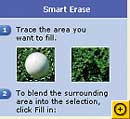 For these tasks, Microsoft Digital Image Pro
was our hands-down favorite. Most programs required us to
carefully dab over the microphone stand with their clone
brushes; but using Digital Image Pro's Smart Erase tool, we
simply outlined the object, and the program automatically
erased it--with very believable results. The program also
contains a traditional cloning tool, which we used to clean up
a few leftover artifacts. For these tasks, Microsoft Digital Image Pro
was our hands-down favorite. Most programs required us to
carefully dab over the microphone stand with their clone
brushes; but using Digital Image Pro's Smart Erase tool, we
simply outlined the object, and the program automatically
erased it--with very believable results. The program also
contains a traditional cloning tool, which we used to clean up
a few leftover artifacts.
CorelDraw's clone brush is virtually
unusable, and SmartDraw doesn't have a dedicated clone brush
at all--instead, we used its multipurpose touch-up tool, but
it was unable to remove either the hair or the microphone
stand in our example photo without leaving visible smears and
artifacts. And the clone brush in Print Shop Pro 20 offers a
mere six sizes, with no way to fine-tune its operation,
causing us to massacre the woman's face while trying to remove
the hair over her cheek.
The Triple Bypass
 Now we were ready to perform some major surgery: to
separate our subject and podium from the background. This was
a real challenge because the image's low contrast made it hard
for the programs to find the boundary between the foreground
and the background. Don't get us started on her hair--we had
to guess where her 'do ends and the nearly identical
background begins. Knocking out the background was easiest in
programs like Photoshop Elements and Paint Shop Pro, both of
which have Photoshop-style background erasers. As with a
traditional eraser tool, you drag a background eraser around
your image, but you don't have to be exact--a background
eraser can discern color changes and the edges of your subject
in order to remove the background intelligently. Even so, to
trace an outline of the woman's hair we had to resort to a
Smart Edge tool in Paint Shop Pro and Photoshop Elements
(where it's called a Magnetic Lasso). This tool automatically
snaps a selection onto high-contrast boundaries near the
cursor as you move around the image, which is much easier than
trying to trace an object by hand. Now we were ready to perform some major surgery: to
separate our subject and podium from the background. This was
a real challenge because the image's low contrast made it hard
for the programs to find the boundary between the foreground
and the background. Don't get us started on her hair--we had
to guess where her 'do ends and the nearly identical
background begins. Knocking out the background was easiest in
programs like Photoshop Elements and Paint Shop Pro, both of
which have Photoshop-style background erasers. As with a
traditional eraser tool, you drag a background eraser around
your image, but you don't have to be exact--a background
eraser can discern color changes and the edges of your subject
in order to remove the background intelligently. Even so, to
trace an outline of the woman's hair we had to resort to a
Smart Edge tool in Paint Shop Pro and Photoshop Elements
(where it's called a Magnetic Lasso). This tool automatically
snaps a selection onto high-contrast boundaries near the
cursor as you move around the image, which is much easier than
trying to trace an object by hand.
Paint Shop Pro comes out on top for
having a smoother, less "twitchy" background eraser than the
one in Photoshop Elements, which lagged behind our mouse
movements and sometimes overshot the edge, erasing more than
we intended. PhotoImpact was a great runner-up--it lacks a
background eraser, but its magnetic lasso tool tracked edges
superbly, and it includes a Bezier curve-style keypoint system
that lets you adjust a selection after you've made it. In most
apps, once you select a boundary, it's set in stone.
CorelDraw's image editor, Corel Photobook, doesn't have a
magnetic lasso tool. We resorted to using its freehand lasso
tool and automask function, but the tool didn't accurately
select our dimly lit subject.
Before pasting the foreground image onto
the new background, we needed to feather the edge of our
speaker to create the illusion of space between her and the
background. Most of the programs support edge feathering
(though Print Shop Pro 20 allows no feathering of any kind).
ArcSoft PhotoStudio produced the least impressive results, and
we could apply its "soft edges" function only after adding the
foreground as a new layer in a new composition. The blurred
edges looked clearly artificial, as if the speaker were pasted
on. Likewise, without feathering, the foreground in Print Shop
Pro 20 resembled one of those magnetic Colorform stickers you
might have played with as a kid, standing out in sharp
contrast to the background.
Task 2: Quick Fixes
 The new background needed some work as well.
Thankfully, making adjustments to brightness, contrast, and
color saturation was a snap with almost all the programs. We
particularly appreciated the Quick Fix option in Photoshop
Elements and--even more--the One Step Photo Fix in Paint Shop
Pro. Elements's Quick Fix requires a separate step for each
adjustment (such as focus and color), while One Step Photo Fix
runs an entire script of fixes. We didn't have to make each
adjustment manually in Paint Shop Pro: Its auto fixes were
spot-on. In contrast, Roxio's PhotoDoctor wizard produced
disastrous results, dramatically overexposing our image,
though we were able to use its manual sliders to make things
look right. The new background needed some work as well.
Thankfully, making adjustments to brightness, contrast, and
color saturation was a snap with almost all the programs. We
particularly appreciated the Quick Fix option in Photoshop
Elements and--even more--the One Step Photo Fix in Paint Shop
Pro. Elements's Quick Fix requires a separate step for each
adjustment (such as focus and color), while One Step Photo Fix
runs an entire script of fixes. We didn't have to make each
adjustment manually in Paint Shop Pro: Its auto fixes were
spot-on. In contrast, Roxio's PhotoDoctor wizard produced
disastrous results, dramatically overexposing our image,
though we were able to use its manual sliders to make things
look right.
For the most precise control over color
and lighting, we prefer to work with a Photoshop-like level
control, which lets you set the exposure in highlights and
shadows by manipulating the x-axis of a histogram. The
histogram is a graph that shows the quantity of information
stored in each color channel in your image. In plain English,
it shows how many pixels are dark and light--the darkest to
the left, and the lightest to the right. Photoshop Elements,
Paint Shop Pro, Digital Image Pro, and PhotoImpact all include
levels controls, but PhotoImpact had other handy manual
controls as well, like a tone map (which helps redistribute
colors to fix imbalances or remove unwanted shadows) and
separate histograms for highlights, shadows, and midtones (for
very precise contrast control).
The entire image seemed slightly askew,
so we wanted to rotate it a little bit as well. Print Shop Pro
20 made this cumbersome: its photo editor rotates an image
only in 90-degree increments. For incremental rotations, you
have to import the image into a project. Several programs
(like PhotoSuite, Paint Shop Pro, and Digital Image Pro)
permitted us to straighten the image just by aligning an
on-screen rule. ArcSoft PhotoStudio failed to include a
straightening ruler, and it wouldn't let us rotate by
fractions of degrees--whole numbers only. To straighten an
image, it often takes just a very small adjustment to make a
picture look perfectly true.
Task 3: Laying It On
Support for layers is essential for an
advanced image editor, because they let you edit different
parts of a picture independently. We wanted to create three
layers in this project: the speaker at the podium, the room
with the windows, and the sky in back. With layers, you can
adjust the colors in these images separately, resize them, and
then merge them together into a single image.
 Layers clearly separated the better image editors
from the pretenders. SmartDraw Photo has no layer support at
all; we had to select the speaker and podium, and then copy
and paste the selection into the background image (the room
with the windows). This work-around was problematic: SmartDraw
merged the images, so we couldn't edit the components
separately. Roxio PhotoSuite 5's selection tools were limited:
While adjusting one "cutout" (layer), we could not hide the
others. That made it difficult to gauge our edits and also
created a strange ghosting effect on the selected area. Layers clearly separated the better image editors
from the pretenders. SmartDraw Photo has no layer support at
all; we had to select the speaker and podium, and then copy
and paste the selection into the background image (the room
with the windows). This work-around was problematic: SmartDraw
merged the images, so we couldn't edit the components
separately. Roxio PhotoSuite 5's selection tools were limited:
While adjusting one "cutout" (layer), we could not hide the
others. That made it difficult to gauge our edits and also
created a strange ghosting effect on the selected area.
Working with layers in Corel Photobook
felt counterintuitive, and features were hard to find. Like
PhotoSuite, it has limited selection tools. Using layers in
Print Shop Pro 20 required a lot of back-and-forth because its
image editor doesn't support layers. We had to use Print
Shop's graphics program and import our images into a photo
collage project, a cumbersome process. Neither Print Shop Pro
20 nor Corel Photobook offered an eraser to help us get rid of
the background, so we had to draw a freehand crop around our
subject in order to do so. Even then, when we imported the
cropped image into our project in Print Shop Pro 20, the
erased background wasn't transparent, but opaque white.
To vary a layer's opacity in Jasc Paint
Shop Pro, you have to open a dialog box, while Photoshop
Elements and PhotoImpact provide a layers palette with a slide
bar in the header. You see the opacity changing on your image,
not in a dialog box.
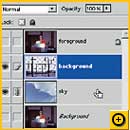 To replace the overcast sky in the windows, we
used the magic wand tool to select the sky in each of the
window panes, varying the tolerance to avoid including any of
the ground in the lower part of the frame. Then we punched out
the sky using the delete key and added the new sky image as a
layer behind them so it would show through the transparent
areas we created. Though difficult in Roxio PhotoSuite 5, it
was easy with Photoshop Elements. Finally, we added the podium
from the first image as a layer in front of the room. To replace the overcast sky in the windows, we
used the magic wand tool to select the sky in each of the
window panes, varying the tolerance to avoid including any of
the ground in the lower part of the frame. Then we punched out
the sky using the delete key and added the new sky image as a
layer behind them so it would show through the transparent
areas we created. Though difficult in Roxio PhotoSuite 5, it
was easy with Photoshop Elements. Finally, we added the podium
from the first image as a layer in front of the room.
At this point, our composition was nearly
complete. We wanted to select our subject's face and brighten
it a bit. But manually correcting the color in an image like
that of our speaker can be difficult and time-consuming; you
often need to move the sliders for red, green, and blue in
small increments, eyeballing the results. That's why we
appreciate programs with good, one-click automatic color
correction like Paint Shop Pro, PhotoImpact, Photoshop
Elements, and Digital Image Pro.
 Similarly, a variations tool is handy: Photoshop
Elements, PhotoImpact, and CorelDraw show your image in
various iterations, each with a slightly different color cast.
Also, PhotoImpact and Photoshop Elements show proposed color
adjustment in the actual image window, while CorelDraw shows
them only in a tiny preview window. Similarly, a variations tool is handy: Photoshop
Elements, PhotoImpact, and CorelDraw show your image in
various iterations, each with a slightly different color cast.
Also, PhotoImpact and Photoshop Elements show proposed color
adjustment in the actual image window, while CorelDraw shows
them only in a tiny preview window.
Sharpening the foreground and blurring
the background were both simple in the compositions built on
layers, since adjustments to one layer don't affect the other.
Print Shop Pro 20 required opening a fixed-size dialog box to
perform this task.
All of these applications have fairly
powerful text tools for adding a caption. In most cases you
just select the text tool, pick a font and size, and start
typing. And while it's not a big deal, we were disappointed
whenever we had to enter our text into a dialog box, as you
must with Paint Shop Pro, PhotoSuite, and SmartDraw, instead
of typing directly onto the image. The dialog box complicated
our task of positioning, sizing, and editing the text, since
we couldn't see what the results would look like as we typed
and manipulated the text.
A Final Step
The last step of our project was to crop
the completed image so it would fit in an 8-by-10-inch print.
The better applications let you choose specific dimensions,
like 8-by-10 or 5-by-7, from a menu, and then resize the crop
box while it keeps the correct proportions. That way, you know
exactly what's going to come out of your printer. Most of the
programs had great cropping tools with easy-to-pick presets
for common print sizes, though PhotoStudio and SmartDraw Photo
didn't.
PhotoStudio gives its crop dimensions in
pixels, so it's impossible to size your crop for a 5-by-7-inch
print. Similarly, you can drag SmartDraw Photo's crop box
wherever you want, but there's no dialog box to set fixed
dimensions. Corel Photobook is sheer frustration: It crops the
image the instant you draw a crop box, with no opportunity to
resize or reproportion the image. You can't even do that with
Print Shop Pro 20--it only crops individual images, not
multilayered compositions.
Best Buy: Power and Ease
 Jasc Paint Shop Pro 8 is easy to learn and puts a
lot of photo editing brawn at your fingertips. Highlights
include customizable red-eye removal and an accurate
background eraser tool. The program easily juggles multiple
layers, and it offers flexible tools that enable you to grow
with the program instead of forcing you to work in accordance
with rigid wizards. To save time, you can use One Step Photo
Fix to make multiple adjustments simultaneously--and this hit
the bull's eye on our test shots. Jasc Paint Shop Pro 8 is easy to learn and puts a
lot of photo editing brawn at your fingertips. Highlights
include customizable red-eye removal and an accurate
background eraser tool. The program easily juggles multiple
layers, and it offers flexible tools that enable you to grow
with the program instead of forcing you to work in accordance
with rigid wizards. To save time, you can use One Step Photo
Fix to make multiple adjustments simultaneously--and this hit
the bull's eye on our test shots.
Features Comparison: Affordable
Photo Editors (chart)
TASK 1: Fix exposure and delete
background
A powerful photo editing program can help
you create stunning compositions--but some are clearly for
beginners only.
| PHOTO EDITOR |
Street price (10/28/03) |
Dust and scratch removal |
Red-eye removal |
Cloning and healing |
Erasing back-ground |
Feathering edges of selection |
Ease of use |
Comments |
 |
Adobe
Photoshop Elements 2
 |
$90 |
Good |
Fair |
Good |
Fair |
Good |
Fair |
Elements is a powerful program. The dust
filter was the best we saw, and one-click brightness and
color corrections were accurate. Tutorials are helpful
and often activate needed tools. |
 |
ArcSoft
PhotoStudio 5.5

|
$80 |
Fair |
Fair |
Fair |
Fair |
Poor |
Fair |
Performed many editing tasks well, but
lacks a feathering tool. Magnetic lasso was better than
Photoshop's. Layer support was powerful and easy to use,
though levels and curve adjustments are absent. |
 |
Broderbund
Print Shop Pro Publisher1
 |
$100 |
Poor |
Poor |
Poor |
Poor |
Poor |
Poor |
Primarily for making banners, cards, and
the like, Print Shop skimps on editing features. It
doesn't support feathering, and the clone brush is
restricted. The editing preview window is tiny. |
 |
CorelDraw
Essentials 2
 |
$73 |
Poor |
Poor |
Poor |
Poor |
Fair |
Poor |
CorelDraw is primarily a vector-drawing
program--and a good one at that. But with its limited
editing tools, you can't do much to improve your
photos. |
 |
Jasc
Paint Shop Pro 8

|
$95 |
Fair |
Good |
Good |
Good |
Good |
Good |
This powerful program competently
handled multiple layers and selections, and many of its
tools were easier to use than Photoshop's. Red-eye
removal worked well, but the noise reduction filter
didn't. |
 |
Microsoft
Digital Image Pro 9

|
$100 |
Fair |
Fair |
Good |
Fair |
Good |
Good |
Microsoft's photo editor offers lots of
wizards for beginners and many capable editing tools,
such as one-click color correction. Its unique Smart
Erase tool made short work of hiding large
blemishes. |
 |
Roxio
PhotoSuite 5 Platinum

|
$45 |
Poor |
Fair |
Fair |
Poor |
Fair |
Fair |
Roxio's editing tools are few in number,
but they're wizard-based, which makes them handy for
beginners. Automatic adjustments made our bad photo even
more unsightly, however. |
 |
SmartDraw
Photo 2

|
$69 |
Poor |
Poor |
Poor |
Fair |
Fair |
Fair |
For novices, SmartDraw Photo adequately
corrects color and contrast. But dust removal worked
poorly, and the red-eye tool ruined our photo. There's
no true clone brush or support for layers. |
 |
Ulead
PhotoImpact 8

|
$90 |
Poor |
Fair |
Good |
Fair |
Good |
Fair |
PhotoImpact proved very powerful at
correcting bad exposures. It has many clone tool options
and a complete set of layer and selection tools, but no
background eraser. Adding text was easy. |
 |
| Adobe
Photoshop Creative Suite |
$649 |
Good |
Fair |
Good |
Fair |
Good |
Fair |
The premier professional photo editor's
capabilities go far beyond our simple test project. But
for basic photo editing, some budget programs offer
competitive and more user-friendly
alternatives. |
1 Full name: Broderbund The Print
Shop Pro Publisher Deluxe 20.
TASK 2: Enhance new background
(chart)
A powerful photo editing program can help
you create stunning compositions--but some are clearly for
beginners only.
| PHOTO EDITOR |
Street price (10/28/03) |
Adjusting brightness and contrast |
Adjusting color saturation |
Arbitrary rotation |
Ease of use |
Comments |
 |
Adobe
Photoshop Elements 2
 |
$90 |
Good |
Good |
Good |
Fair |
Elements is a powerful program. The dust
filter was the best we saw, and one-click brightness and
color corrections were accurate. Tutorials are helpful
and often activate needed tools. |
 |
ArcSoft
PhotoStudio 5.5

|
$80 |
Fair |
Fair |
Fair |
Fair |
Performed many editing tasks well, but
lacks a feathering tool. Magnetic lasso was better than
Photoshop's. Layer support was powerful and easy to use,
though levels and curve adjustments are absent. |
 |
Broderbund
Print Shop Pro Publisher1
 |
$100 |
Fair |
Fair |
Poor |
Poor |
Primarily for making banners, cards, and
the like, Print Shop skimps on editing features. It
doesn't support feathering, and the clone brush is
restricted. The editing preview window is tiny. |
 |
CorelDraw
Essentials 2
 |
$73 |
Fair |
Poor |
Fair |
Fair |
CorelDraw is primarily a vector-drawing
program--and a good one at that. But with its limited
editing tools, you can't do much to improve your
photos. |
 |
Jasc
Paint Shop Pro 8

|
$95 |
Good |
Good |
Good |
Fair |
This powerful program competently
handled multiple layers and selections, and many of its
tools were easier to use than Photoshop's. Red-eye
removal worked well, but the noise reduction filter
didn't. |
 |
Microsoft
Digital Image Pro 9

|
$100 |
Good |
Good |
Good |
Fair |
Microsoft's photo editor offers lots of
wizards for beginners and many capable editing tools,
such as one-click color correction. Its unique Smart
Erase tool made short work of hiding large
blemishes. |
 |
Roxio
PhotoSuite 5 Platinum

|
$45 |
Poor |
Fair |
Good |
Fair |
Roxio's editing tools are few in number,
but they're wizard-based, which makes them handy for
beginners. Automatic adjustments made our bad photo even
more unsightly, however. |
 |
SmartDraw
Photo 2

|
$69 |
Fair |
Fair |
Fair |
Fair |
For novices, SmartDraw Photo adequately
corrects color and contrast. But dust removal worked
poorly, and the red-eye tool ruined our photo. There's
no true clone brush or support for layers. |
 |
Ulead
PhotoImpact 8

|
$90 |
Good |
Good |
Good |
Good |
PhotoImpact proved very powerful at
correcting bad exposures. It has many clone tool options
and a complete set of layer and selection tools, but no
background eraser. Adding text was easy. |
 |
| Adobe
Photoshop Creative Suite |
$649 |
Good |
Good |
Good |
Fair |
The premier professional photo editor's
capabilities go far beyond our simple test project. But
for basic photo editing, some budget programs offer
competitive and more user-friendly
alternatives. |
1 Full name: Broderbund The Print
Shop Pro Publisher Deluxe 20.
TASK 3: Combine images (chart)
A powerful photo editing program can help
you create stunning compositions--but some are clearly for
beginners only.
| PHOTO
EDITOR |
Street
price
(10/28/03) |
Working
with
layers |
Color
correction
(auto) |
Color
correction
(manual) |
Masking or
selecting an
area to
brighten |
Sharpening
/blurring image |
Cropping |
Ease of
use |
Comments |
 |
Adobe
Photoshop Elements 2
 |
$90 |
Good |
Fair |
Good |
Good |
Good |
Good |
Good |
Elements is a powerful program. The dust
filter was the best we saw, and one-click brightness and
color corrections were accurate. Tutorials are helpful
and often activate needed tools. |
 |
ArcSoft
PhotoStudio 5.5

|
$80 |
Fair |
Fair |
Good |
Good |
Good |
Fair |
Good |
Performed many editing tasks well, but
lacks a feathering tool. Magnetic lasso was better than
Photoshop's. Layer support was powerful and easy to use,
though levels and curve adjustments are absent. |
 |
Broderbund
Print Shop Pro Publisher1
 |
$100 |
Poor |
Poor |
Fair |
Poor |
Fair |
Poor |
Poor |
Primarily for making banners, cards, and
the like, Print Shop skimps on editing features. It
doesn't support feathering, and the clone brush is
restricted. The editing preview window is tiny. |
 |
CorelDraw
Essentials 2
 |
$73 |
Fair |
Poor |
Fair |
Fair |
Fair |
Poor |
Fair |
CorelDraw is primarily a vector-drawing
program--and a good one at that. But with its limited
editing tools, you can't do much to improve your
photos. |
 |
Jasc
Paint Shop Pro 8

|
$95 |
Good |
Good |
Good |
Good |
Good |
Good |
Good |
This powerful program competently
handled multiple layers and selections, and many of its
tools were easier to use than Photoshop's. Red-eye
removal worked well, but the noise reduction filter
didn't. |
 |
Microsoft
Digital Image Pro 9

|
$100 |
Fair |
Good |
Good |
Good |
Good |
Good |
Good |
Microsoft's photo editor offers lots of
wizards for beginners and many capable editing tools,
such as one-click color correction. Its unique Smart
Erase tool made short work of hiding large
blemishes. |
 |
Roxio
PhotoSuite 5 Platinum

|
$45 |
Poor |
Fair |
Fair |
Poor |
Fair |
Good |
Fair |
Roxio's editing tools are few in number,
but they're wizard-based, which makes them handy for
beginners. Automatic adjustments made our bad photo even
more unsightly, however. |
 |
SmartDraw
Photo 2

|
$69 |
Poor |
Poor |
Fair |
Good |
Fair |
Fair |
Fair |
For novices, SmartDraw Photo adequately
corrects color and contrast. But dust removal worked
poorly, and the red-eye tool ruined our photo. There's
no true clone brush or support for layers. |
 |
Ulead
PhotoImpact 8

|
$90 |
Good |
Fair |
Good |
Good |
Good |
Good |
Good |
PhotoImpact proved very powerful at
correcting bad exposures. It has many clone tool options
and a complete set of layer and selection tools, but no
background eraser. Adding text was easy. |
 |
| Adobe
Photoshop Creative Suite |
$649 |
Good |
Fair |
Good |
Good |
Good |
Good |
Good |
The premier professional photo editor's
capabilities go far beyond our simple test project. But
for basic photo editing, some budget programs offer
competitive and more user-friendly
alternatives. |
1 Full name: Broderbund The Print
Shop Pro Publisher Deluxe 20.
Photo Organizers: Can They
Edit?
Many photo organizers come with image
editing tools, but can you really forgo a dedicated editing
program? We tried editing with four programs: Adobe Photoshop
Album 2, ACDSee 6, Jasc Paint Shop Photo Album 4, and Picasa
1.5. We didn't attempt to evaluate their image management
capabilities, only their image editing features. ACDSee and
Jasc stood out.
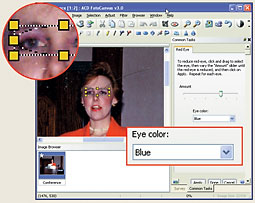 ACDSee
6 shows a lot of editing brawn for an organizer. It
was the only program to offer a noise-reduction tool (which we
used to eliminate virtually all of the dust in our foreground
image), and its red-eye remover is the best of the four--it
lets you choose which eye color to use when eliminating the
red. It also has a surprisingly powerful set of color and
brightness controls, including a true histogram-based levels
tool. ACDSee
6 shows a lot of editing brawn for an organizer. It
was the only program to offer a noise-reduction tool (which we
used to eliminate virtually all of the dust in our foreground
image), and its red-eye remover is the best of the four--it
lets you choose which eye color to use when eliminating the
red. It also has a surprisingly powerful set of color and
brightness controls, including a true histogram-based levels
tool.
Jasc Paint Shop Photo Album
4 is the only organizer with a variety of selection
tools, though it doesn't have any kind of magnetic lasso tool
or edge-feathering capability. Jasc delivers a one-step Quick
Fix tool for color and brightness, as well as manual sliders.
The red-eye remover and rotation tools are unremarkable, but
you can embed text in your image.
Adobe Photoshop Album 2
is clearly intended to be a companion to an editor like
Photoshop Elements. With Photoshop Album, you perform your
edits in a dialog box that shows before and after views of
potential changes. You can adjust brightness, contrast, and
color--either automatically or manually--and sharpen the
image, but aside from a rudimentary red-eye tool, that's all
this program offers.
Picasa 1.5 tries, but
its convoluted interface and nonstandard approach to editing
make it hard to recommend. The red-eye tool is difficult to
use without a zoom control to help your accuracy. On the
upside, the one-click color and brightness adjustments perform
adequately, though they do not permit manual override.
|